Candidates are submitted to active job postings by Vendors. Depending on the hire type chosen on your job posting you may want to screen candidates, conduct interviews, skills testing, etc. prior to making your final selection for the role.
Watch the video tutorial here:
Step-by-step instructions:
- To view a candidate submitted to a job posting, choose Candidates from the left sidebar.
Pro Tip: You can also access the candidate(s) profile via the 'Candidate' page or the 'New Candidates' section on the 'Dashboard'. - The dropdown menus will default display Candidates Not Hired and Active Postings. You can sort by selecting different statuses from both of these dropdowns.
- You can narrow your view by enabling the My Postings toggle. By selecting the column chooser, you can add or remove columns to this page, click the header of any column to sort against that column, and click and drag a column to a different position.
Once you set your filters and columns, click Export to extract your data for reporting purposes. - By clicking on the candidate’s name, you can view all of the details the vendor has shared regarding this candidate. The profile consists of:
- Status
- Basic info
- Scheduled items (if applicable)
- Financial information
- Any notes the vendor has provided, or confidential notes within your organization
- A resume and any other requirement/attachment set on the submittal
- History Details
- Whenever a candidate is submitted, the hiring manager and 'coordinating by' of the job posting will be notified via a system-generated communication directly in their designated email.
- To share a candidate's information with others on your team to review:
- Select the Email to Hiring Managers button from the candidate’s profile.
- A listing of all managers that are in SimpleVMS will populate.
- Place a checkmark next to the manager(s) that you wish to send this candidate’s information
- After you have made your selections, you can enter a note to send in addition to the candidate information to your team.
- Once you select Send Email, the manager(s) you selected will receive an email with this candidate’s information to review.
If you need additional assistance with the Candidates page, please contact SimpleVMS support at 888-255-8918 ext.2 or support@simplevms.com.