Visit the Workers page to review your current staff on assignment. Review rates, attendance, notes, documentation, attachments and more from a worker's profile.
Watch the video tutorial here:
Step-by-step instructions:
- To review your workers, choose Workers from the left sidebar.
- The default grid view will only show your Active roster of workers. Adjust the filter at the top of the page that shows Currently Active to show other information including ALL workers. Adjusting this filter will also update the graph you are seeing on the page.
- Columns in the grid can be adjusted by clicking on Column Chooser. You can sort the columns by clicking on the header, show specific information using the column search box, and move the columns around to adjust your view.
- To export your report, click on the Export button at the top of the page and choose your preferred format.
- To restore the default view, click Reset Layout on the top of the page.
- To review a worker's profile, click on their name.
- The worker profile displays the “Username” which is the number the worker will use to punch in and out if your organization utilizes a SimpleVMS timekeeping solution.
- View the job posting this worker is assigned to by clicking View Job Posting.
- View the worker's time and expenses by clicking View Time & Expenses.
- View the worker's assigned schedule and any exceptions by clicking on Attendance & Performance.
- Any communication about this worker will be saved in the notes section of their profile.
- View and edit the worker's pay and bill rates and vendor markups in the Position Details section.
- View and update the worker's assigned cost center in the Position Details section.
- Review and add scheduled items for the worker in the Scheduled Items section.
If you need any additional assistance with navigating the Workers page, please reach out to SimpleVMS support at 888-255-8918 ext.2 or support@simplevms.com.