How do I Batch Edit Workers?
If you need to update several workers to different teams, departments, etc. you can do this via a batch edit of your active workers within SimpleVMS.

When the batch edit screen populates you will be able to:
-
Show only workers who started in the last 90 days: Uncheck this box to view your entire roster of active workers in the system.
-
Include Sites & Supervisor (slower): Should you need to also batch update workers sites or supervisors place a check mark in this box for these dropdowns to populate. NOTE: Should you have a healthy list of sites and supervisors it will take longer for this information to load on the batch edit.
-
Sort: Use the sort dropdown menu to organize your workers as needed to make it easier and faster for you to update groups of workers.
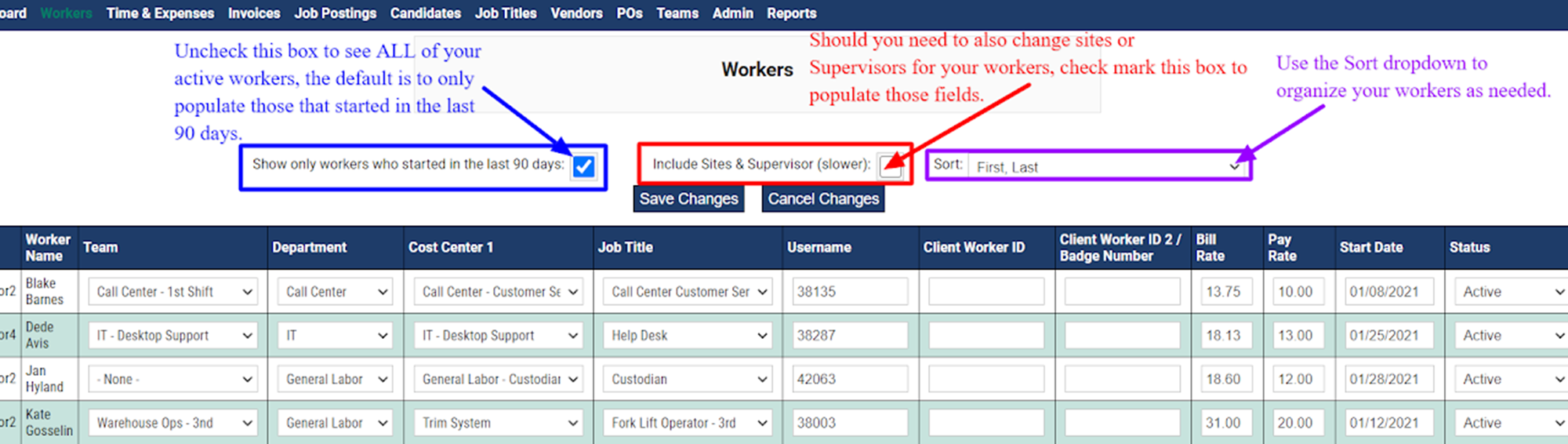

-
After you have made all of your changes be sure to select 'Save Changes' at the bottom or top of the screen.
-
NOTE: You will not want to click off of this screen while it is saving your changes. Once all of your changes have been updated the system will take you back to the main 'Workers' tab within the system. If you click off of this screen prior to that happening your changes will not be saved and you'll have to do them again.
Click the below video to see a quick walk through on this process:
