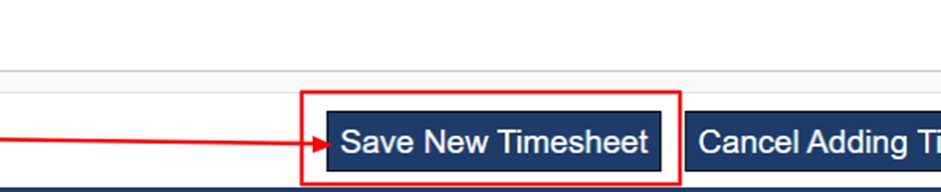How Do I Create A Supplemental Timesheet
The steps below will walk you through how to create a supplemental timesheet in SimpleVMS.
- Select the ‘Workers’ tab.
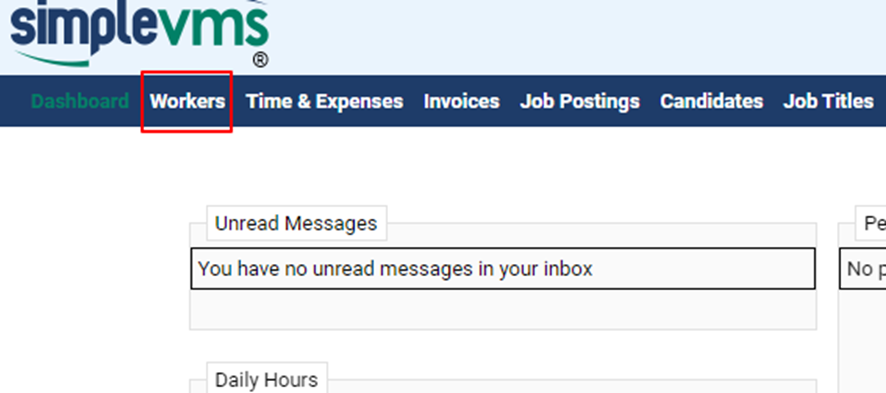
- Type a few characters of the associate’s name you need to add a timesheet for in the ‘Search Term’ field and then select ‘Search’.
-
You can also just scroll through the listing of your workers and select the name of the associate directly as well.
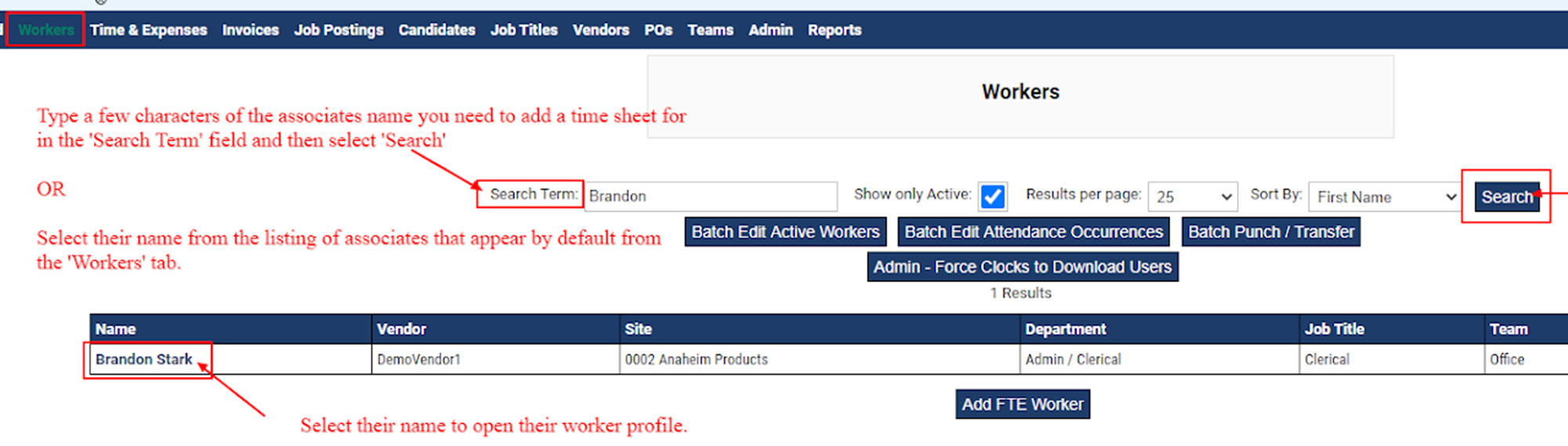
-
-
Within the associate’s worker profile, select the hyperlink at the top of the right-hand column, ‘View Time & Expenses for this Worker’.
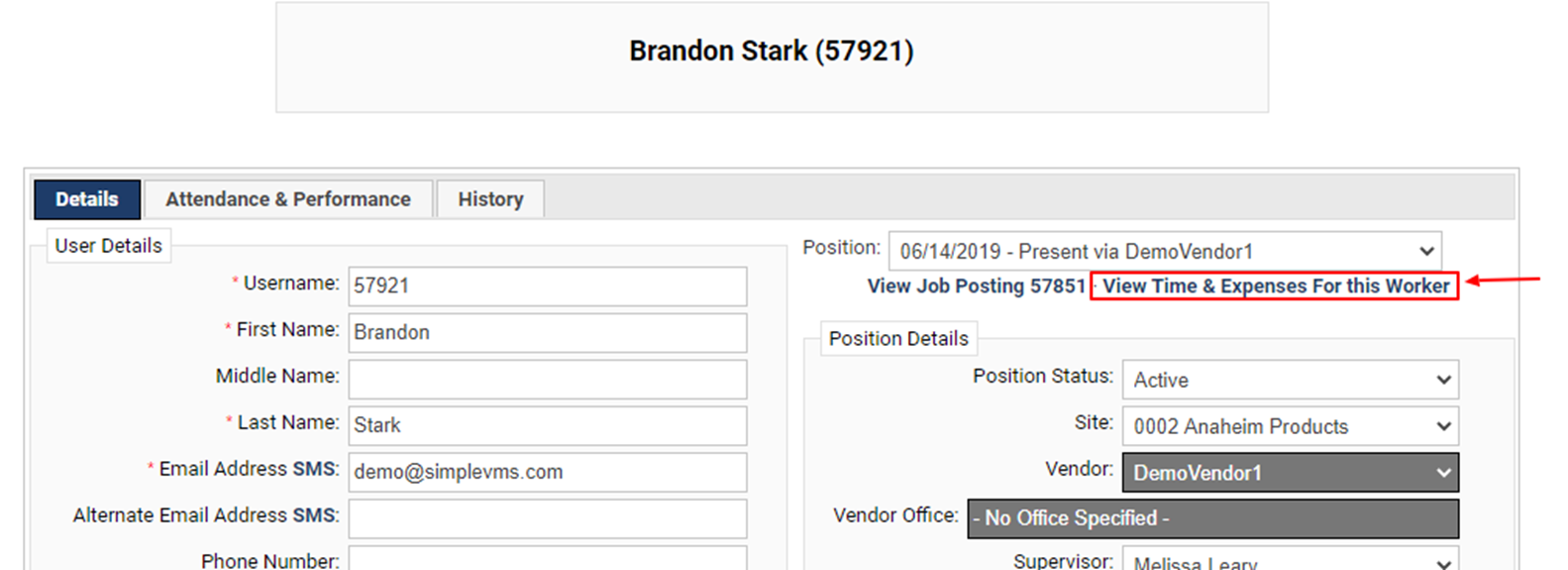
-
Once the associate's time and expenses have populated, select ‘Add Timesheet’ at the bottom of the page.
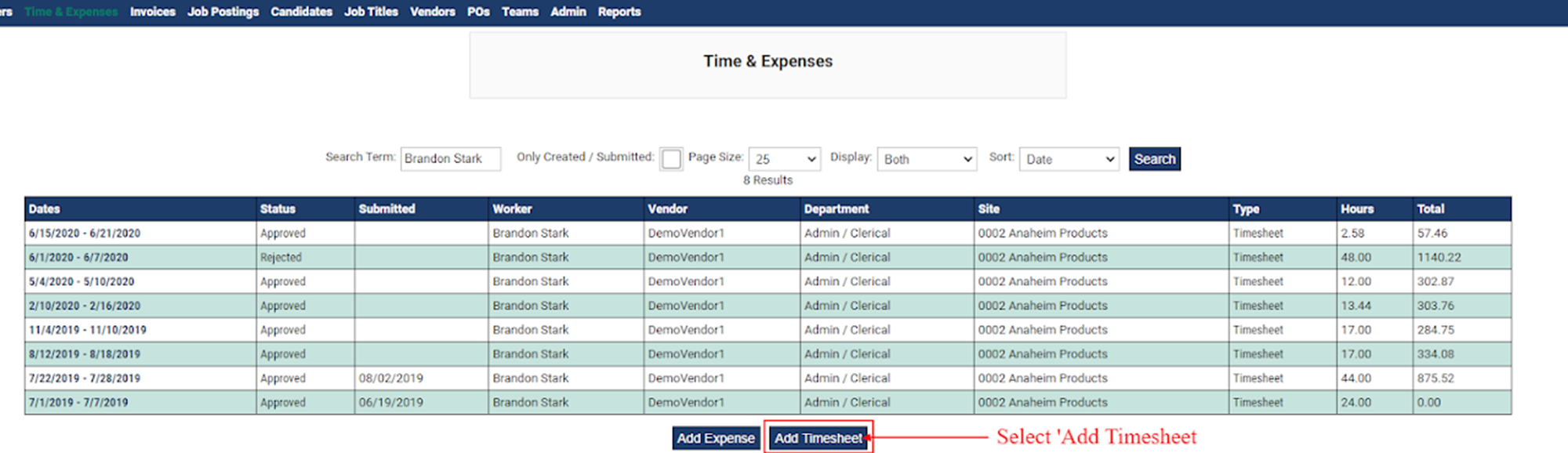
- Select the period start date for the work week for the time you need to add.
- Click on the box under the day you need to add time for and enter in the number of hours the associate worked. Be sure to allocate any OT or DT hours in the correct boxes.
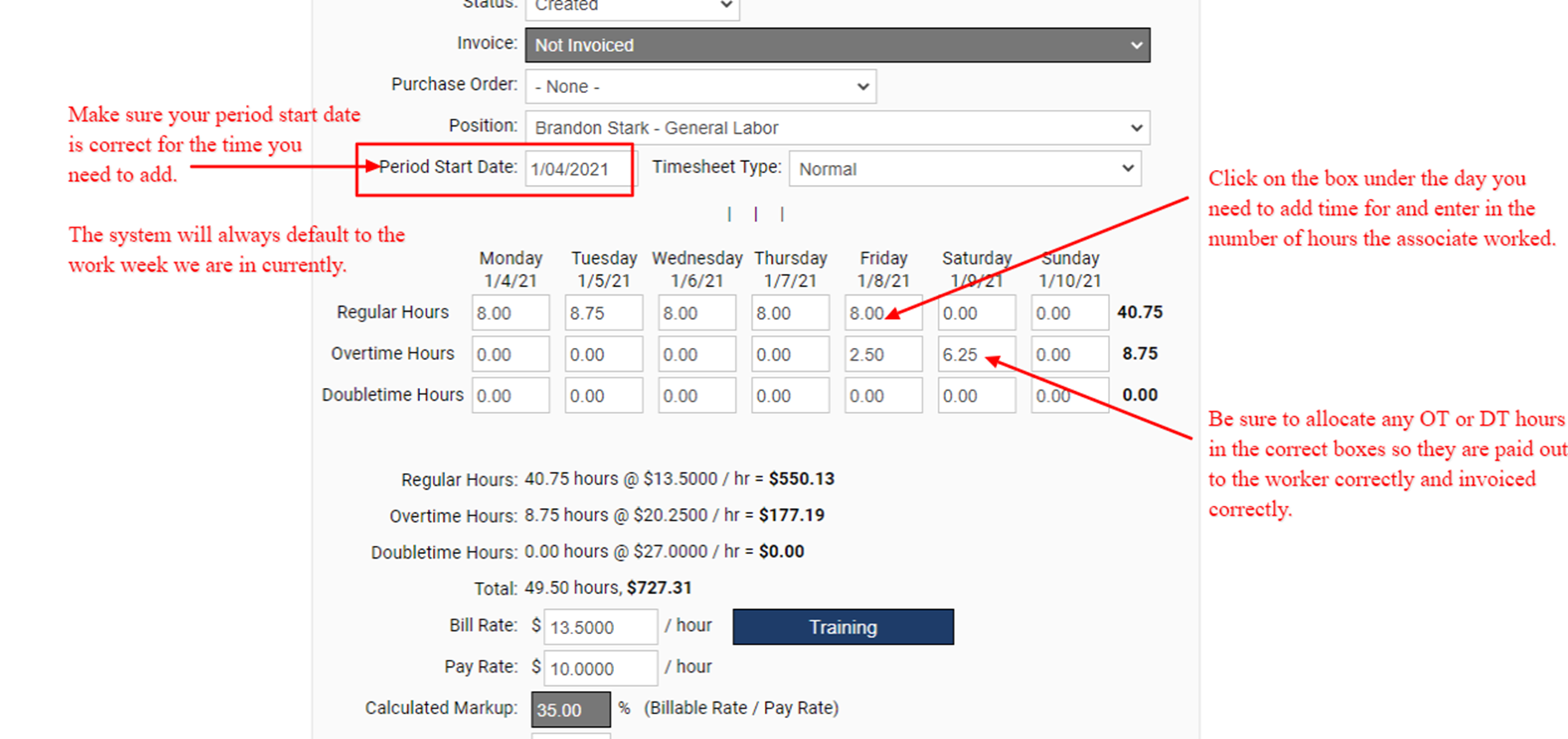
- Continue to add any additional time as needed. When finished scroll to the bottom of the page and select, 'Save New Timesheet'. If you are ready to approve this timesheet you can do so now or can approve directly from the 'Pending Time & Expenses' section on the dashboard.