How do I create a timesheet with punches?
To create a timesheet for your worker, from the 'Workers' tab search for or select the name of worker you need to create a timesheet for within the system.
To create a timesheet for your worker, from the 'Workers' tab search for or select the name of worker you need to create a timesheet for within the system.

Within the associate’s worker profile, select the hyperlink at the top of the right-hand column, ‘View Time & Expenses for this Worker’.
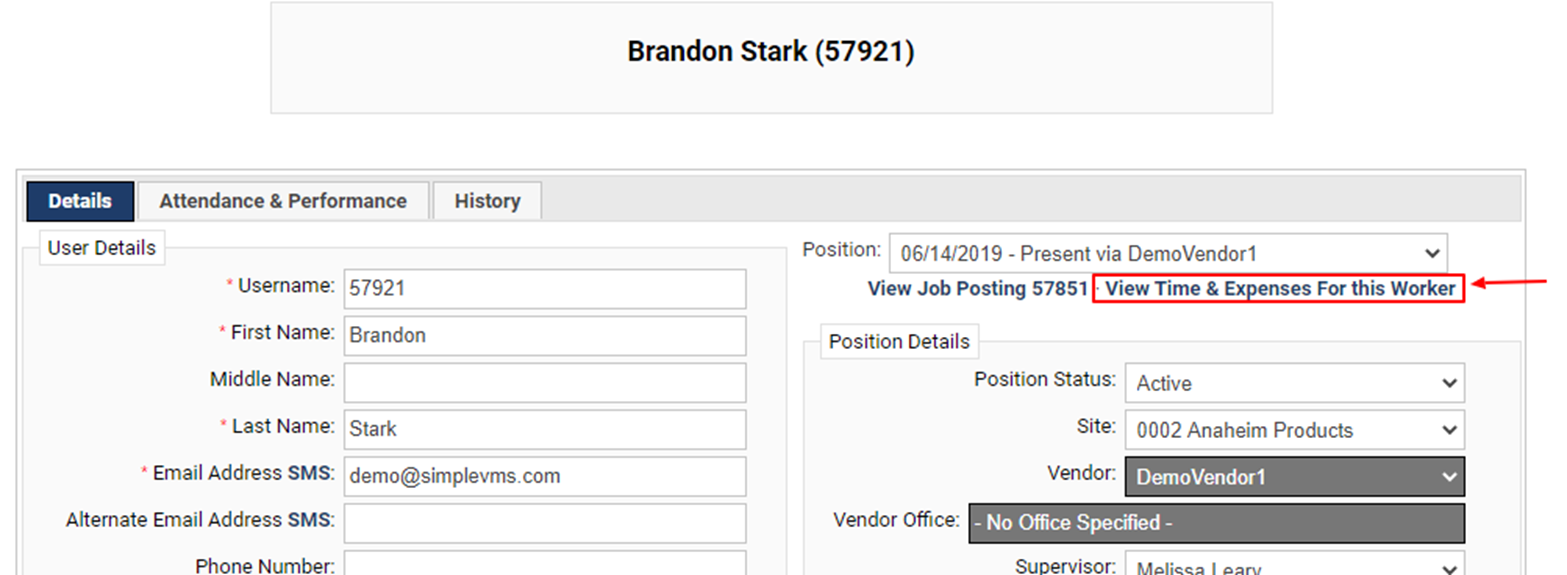
Once the associate's time and expenses have populated, select ‘Add Timesheet’ at the bottom of the page.
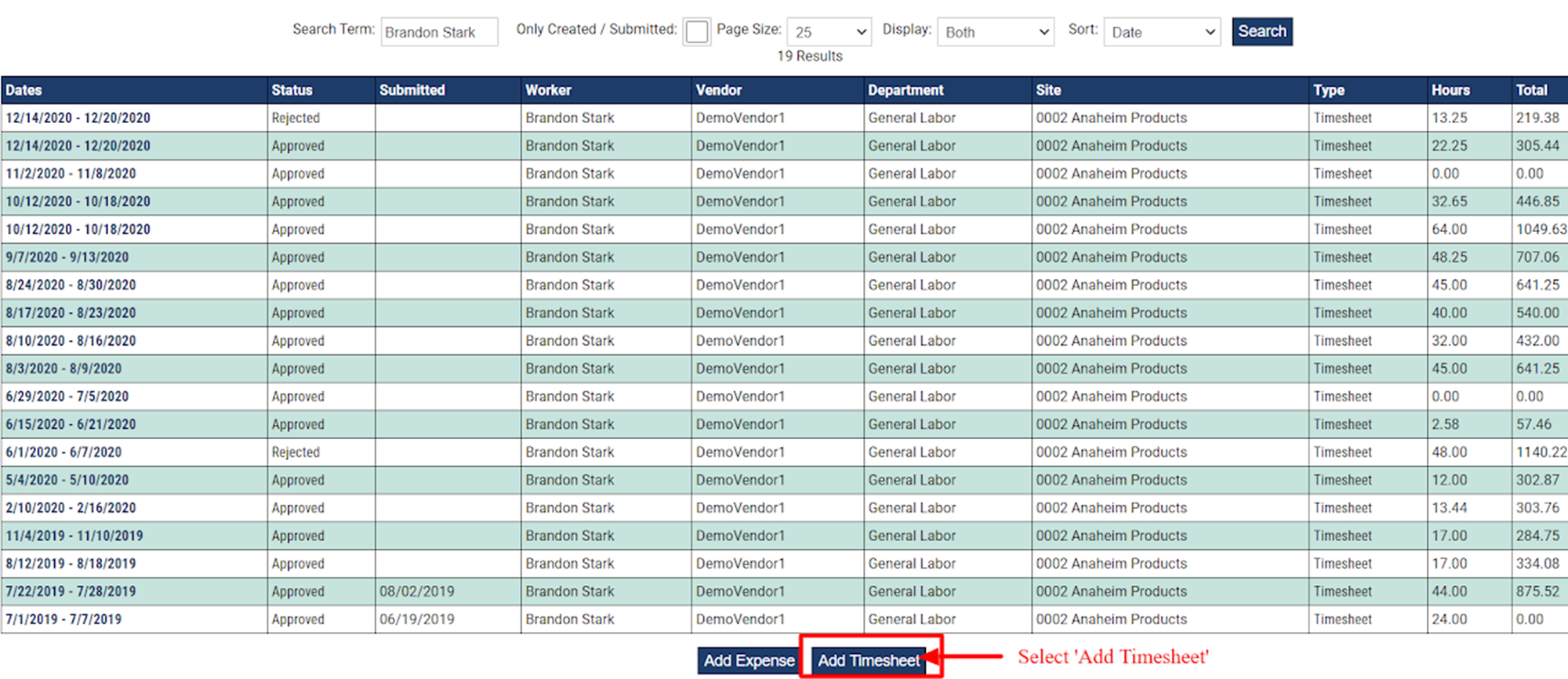
-
Select the ‘Period Start Date’ range for the correct work week then enter in the date and time of the punches you need to add for this associate. Once complete, select, ‘Add Punch’.
-
Continue to add any additional punches as needed.
-
When finished scroll to the bottom of the page and select, 'Save New Timesheet'.
-
If you are ready to approve this timesheet you can do so now or can approve directly from the 'Pending Time & Expenses' section on the dashboard.
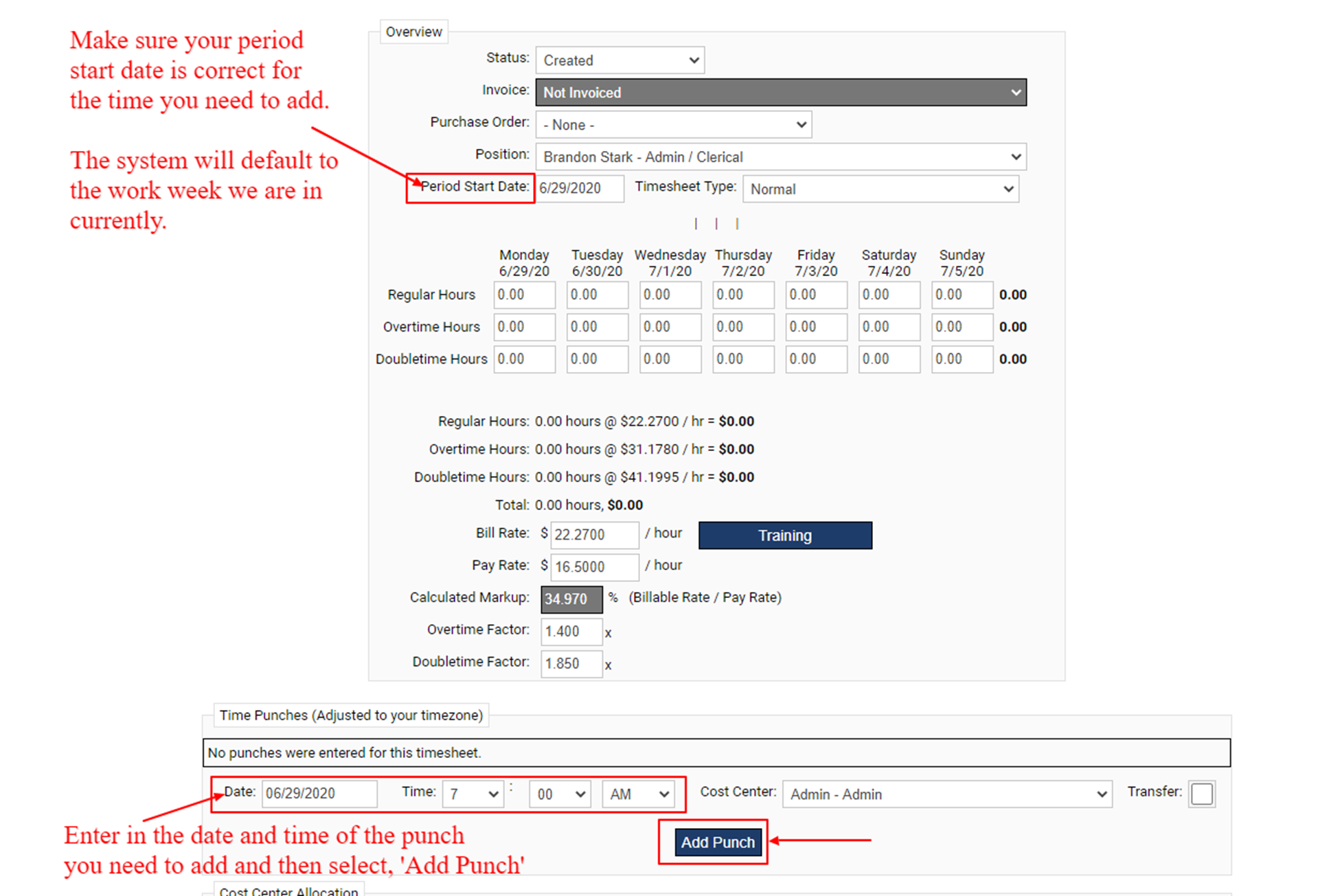
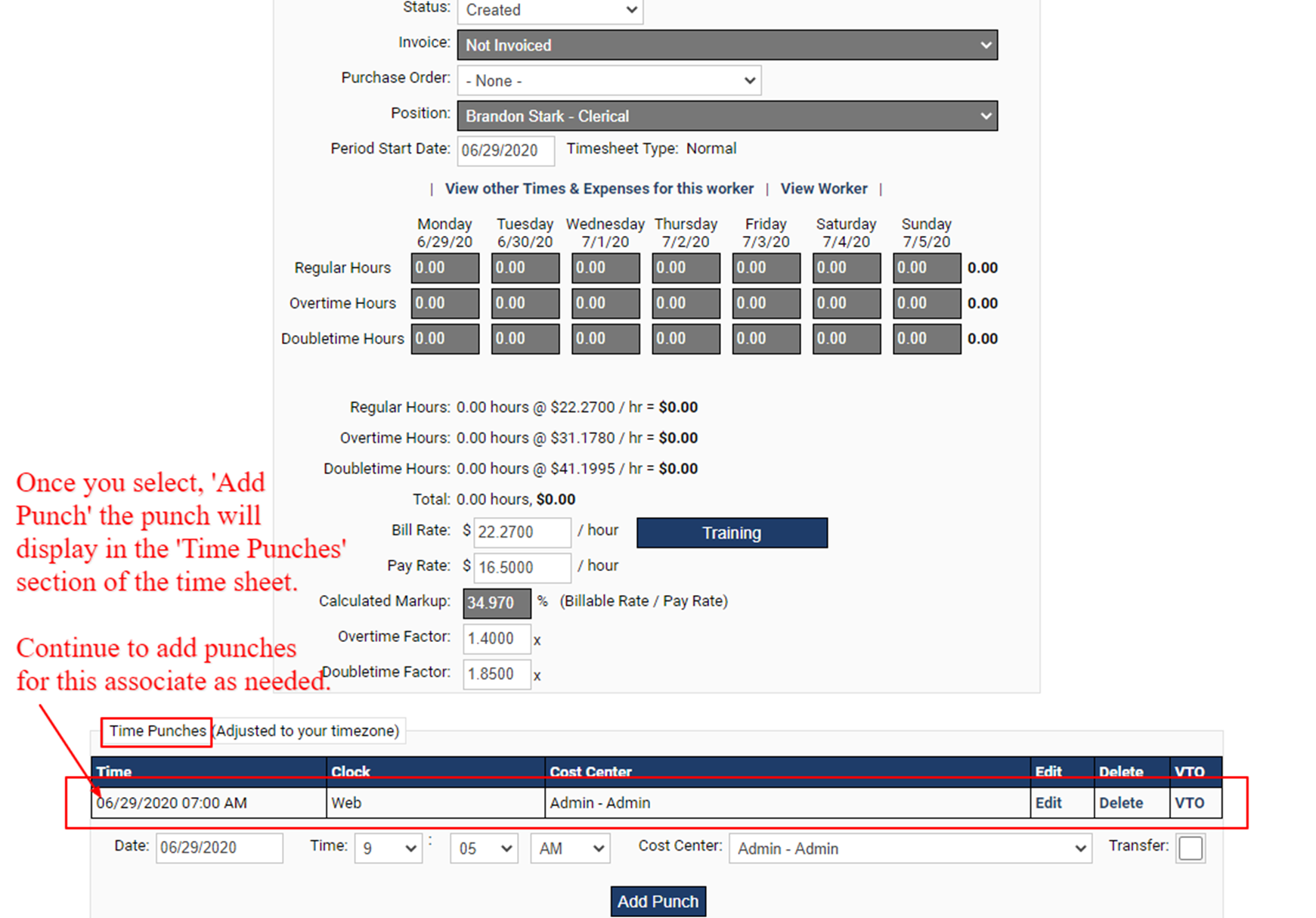
-
Be sure to scroll to the bottom of the page and select 'Save New Timesheet'.

