Submitting a Candidate to a Job Posting
How to Add a worker in SimpleVMS
To submit an applicant to a job posting, go to the 'Job Postings' tab and select the job posting title for which you will be submitting your applicant. When you submit your applicant to a job posting they enter step 2 of the process and become a candidate.
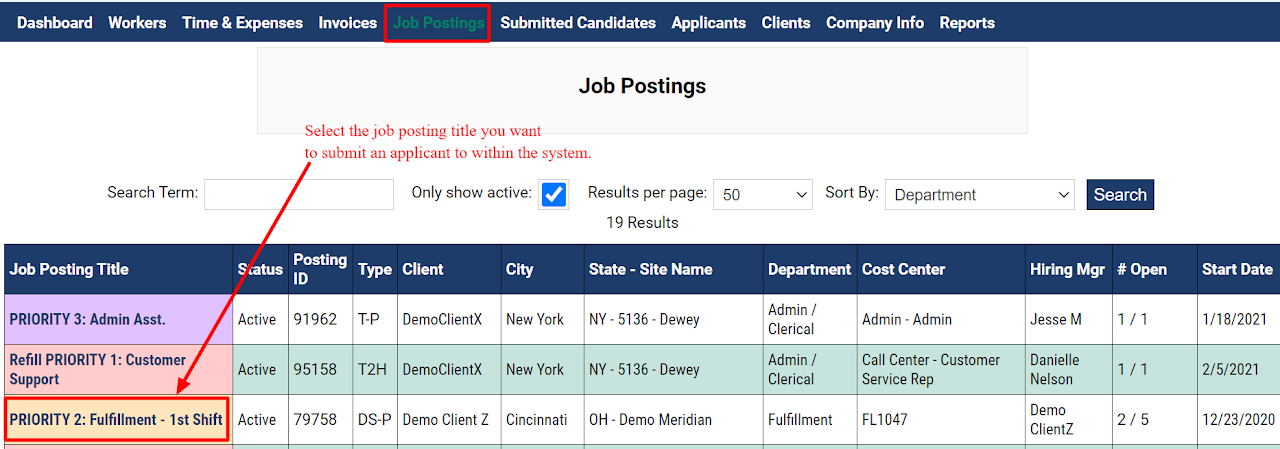
When the job posting opens, select the 'Candidates' tab within the posting. Then select 'Add Candidate to this Posting'.
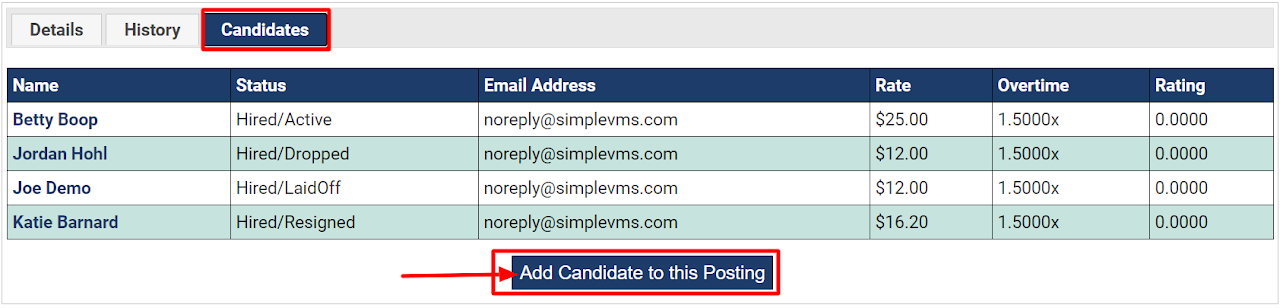
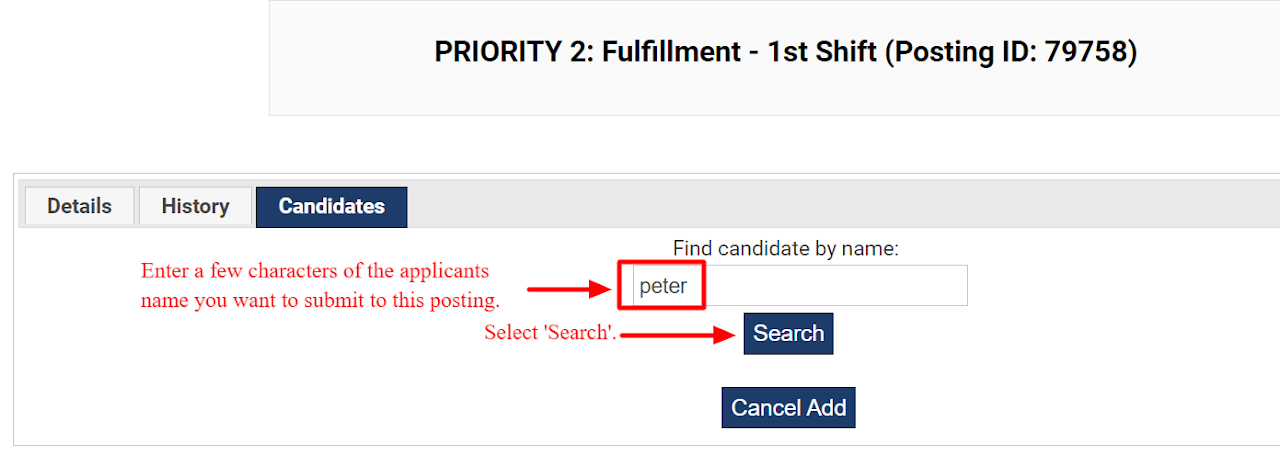
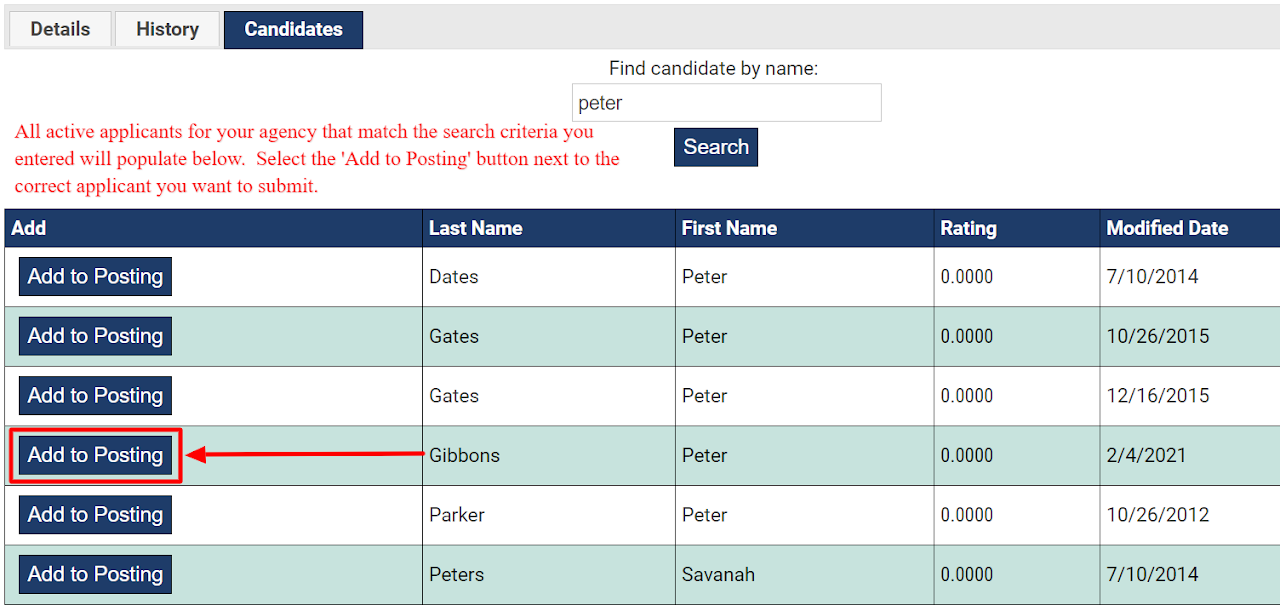
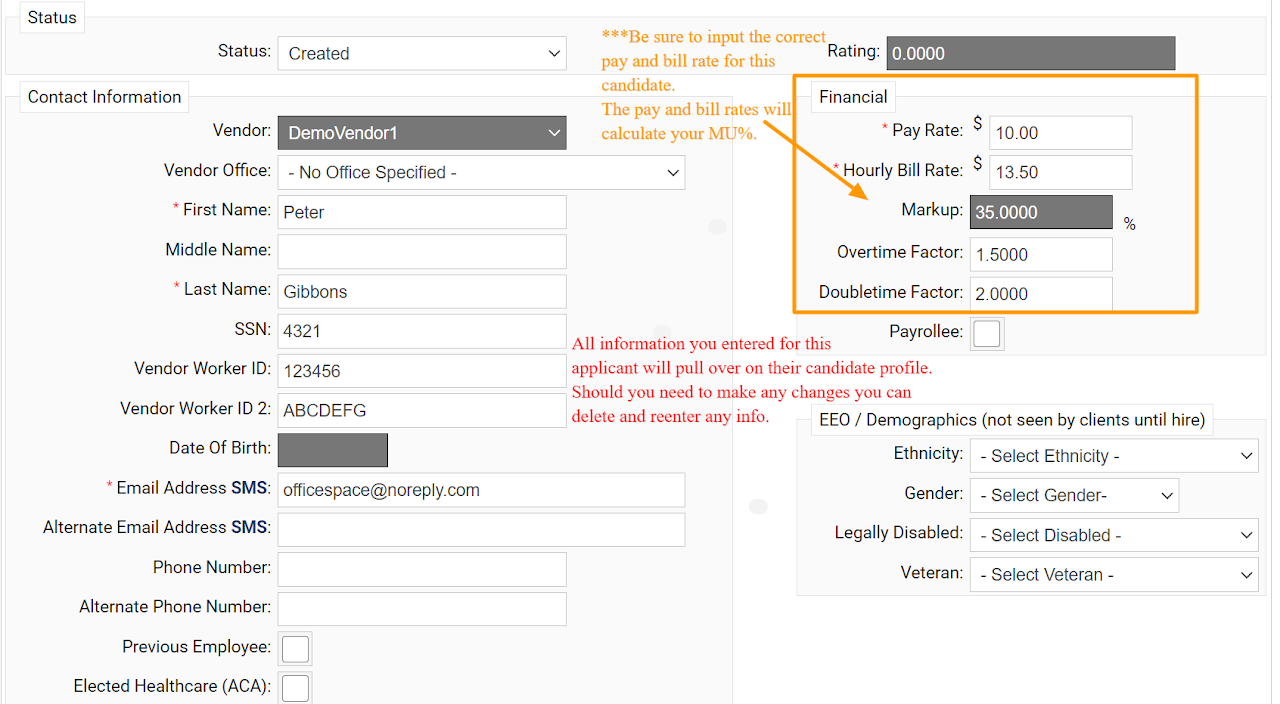
Attachments: Should the job posting details outline in the 'Requirements' section that you need to attach any documents prior to submitting your candidate you will need to do so now. To attach a document, select the 'Attach File(s)' button and follow the prompts to submit your documents.
NOTE: For any documents mandated to be attached via the job posting you will need to make sure you select the 'Description' that is being asked of you when you attach your file. The description selected is how the system knows you are being compliant with what the posting is requesting of you. You will NOT be able to submit your candidate until you have met the requirements of the posting for any documents that need to be attached.
-
Select this link to learn how to attach a file in SimpleVMS: https://sites.google.com/simplevms.com/vendorhelp/job-postings/attaching-a-file?authuser=0
Notes: If you'd like to share any information regarding your candidate you can enter that in the notes section. The notes section can be very useful to share a summary of the associate's skill set with the hiring manager, or their availability to interview. You can also share days off the candidate may need or any information that should be provided to the client regarding this candidate.
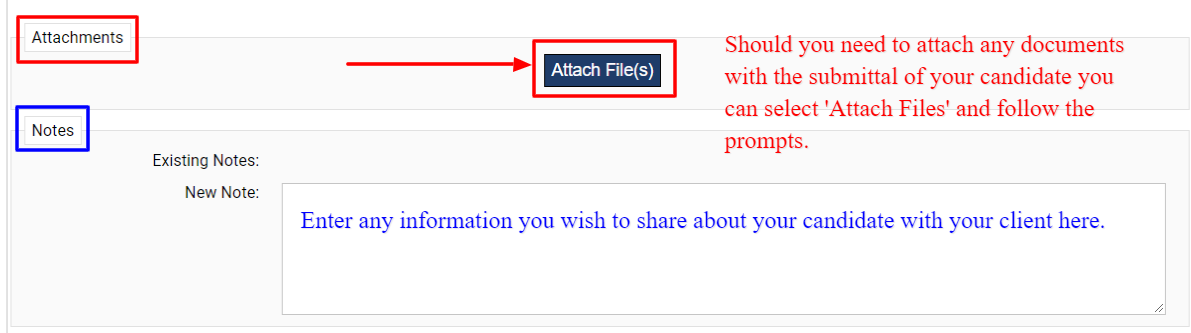
Start Date: If the posting you are submitting your candidate to is a direct send (DS) hire type you will be asked to enter the start date for your associate prior to being able to submit your candidate. The start date is required for DS roles because as soon as you select 'submit candidate' and validate the rates the candidate will become a worker in the system. Remember for DS roles the client is allowing your agency to vet the candidate on their behalf.
Submit Candidate: For all other hire types this step is skipped and you will simply select 'Submit Candidate'.
When you select 'Submit Candidate' a Rate/Markup and Screening Agreement box will populate. In large font highlighted with a RED background SimpleVMS is going to ask you to if the rates you entered for the candidate are correct.
It is VERY important that this information is accurate as SimpleVMS will be invoicing on your agency's behalf, if any of the information is wrong you will have billing discrepancies. Please take your time to ensure all rate information is correct for your worker.
If the information displayed is correct, select the 'Yes, Submit this candidate at the above rates' button.
If the information displayed is wrong, select 'Cancel' you'll be directed to the candidate profile and can adjust the information entered in the 'Financial' box of the candidate profile.
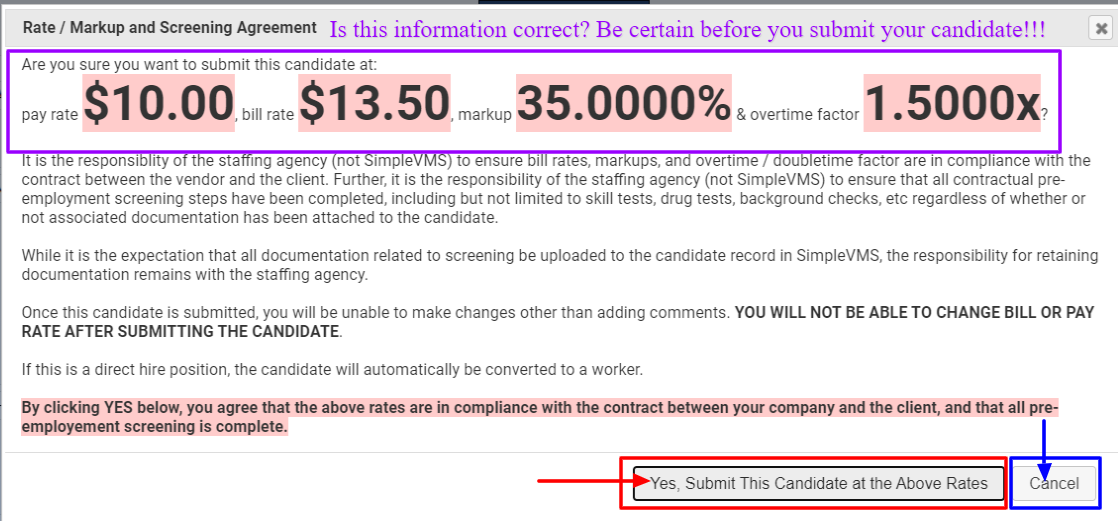
After you select, 'Yes, Submit this candidate' if this posting was a DS role your candidate has now been assigned to the order and has become a 'Worker' in the tool. In real time of your submittal, you will receive a system generated communication that will outline your associates username and password for the system as well as instructions on how they will manage time.
NOTE: If your client is using time clocks and not our web based timekeeping ONLY the associates 'Username' aka clock number will be sent as the worker will have no need to log into the web UI.
When you submit your candidate to a DS role the client and your worker will also receive a system generated message with the credentials for the associate and the assignment of the role.
If this position was a temporary (T), temp to hire (T2H), or permanent (P) hire type when you select 'Submit Candidate' your associate will remain a candidate and be visible to you under the 'Submitted Candidates' tab. Your client will need to review and move this candidate along throughout the hiring process to include interviews, technical screenings, etc. as needed per your clients requirements.
