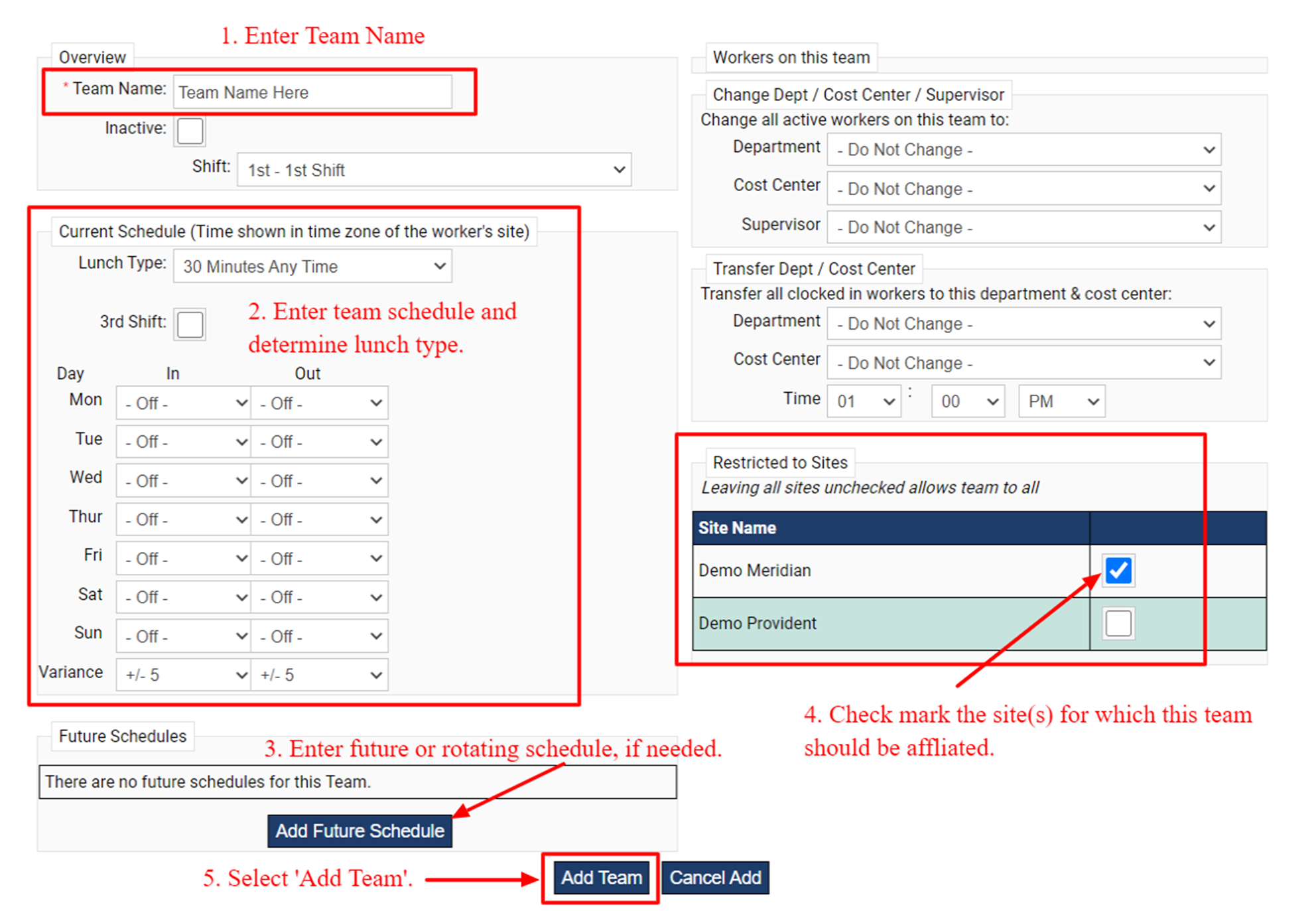Teams Tab
Teams are used to label specific groups of workers per site to categorize sections like, shift, lunch type, etc. There is no limit to the number of teams an organization can have within the system. Team name, schedule, and lunch type can be edited.
- From the teams tab you can view, at a glance, the team names, number of workers tied to each team and the site(s) associated with the team. Select a team name to view additional information or update.
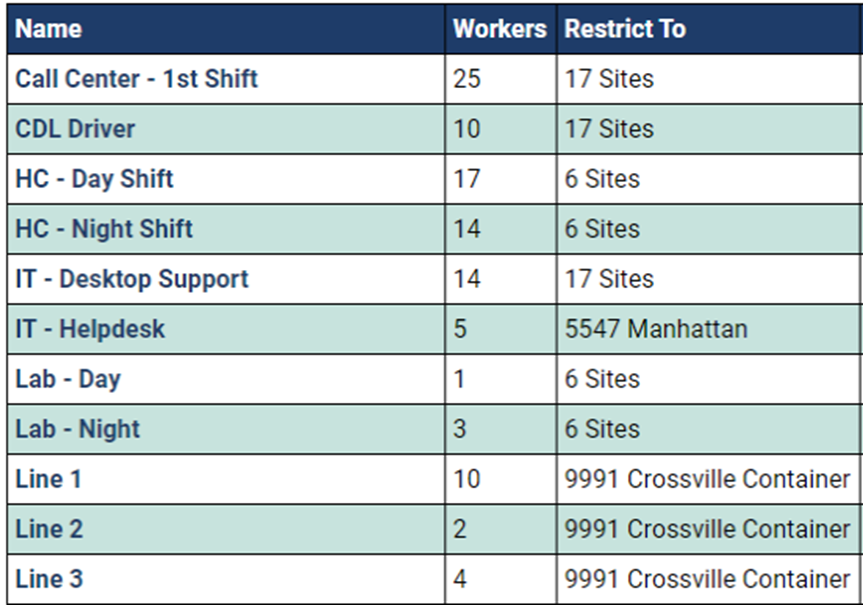 .
.
Once you have selected a team name, you are able to view/update:
-
Current Schedule: Adjust the hours and/or days of the week the associates assigned to this team are scheduled to work. Also select the 'lunch type' for these workers.
-
Future Schedules: Add a future schedule or a rotating schedule for this team, if needed.
-
Workers on this Team: View a listing of workers currently assigned to this team.
-
Change Dept./Cost Center/Supervisor: Make en masse changes to all workers assigned to this team to their department, cost center, and/or supervisor.
-
Transfer Dept./Cost Center: Should your workers transfer during their shift to another department and/or cost center, make that adjustment on the team their associated with to proper allocate their time and spend.
-
Restricted to Sites: Select the site(s) that should be associated with this team.
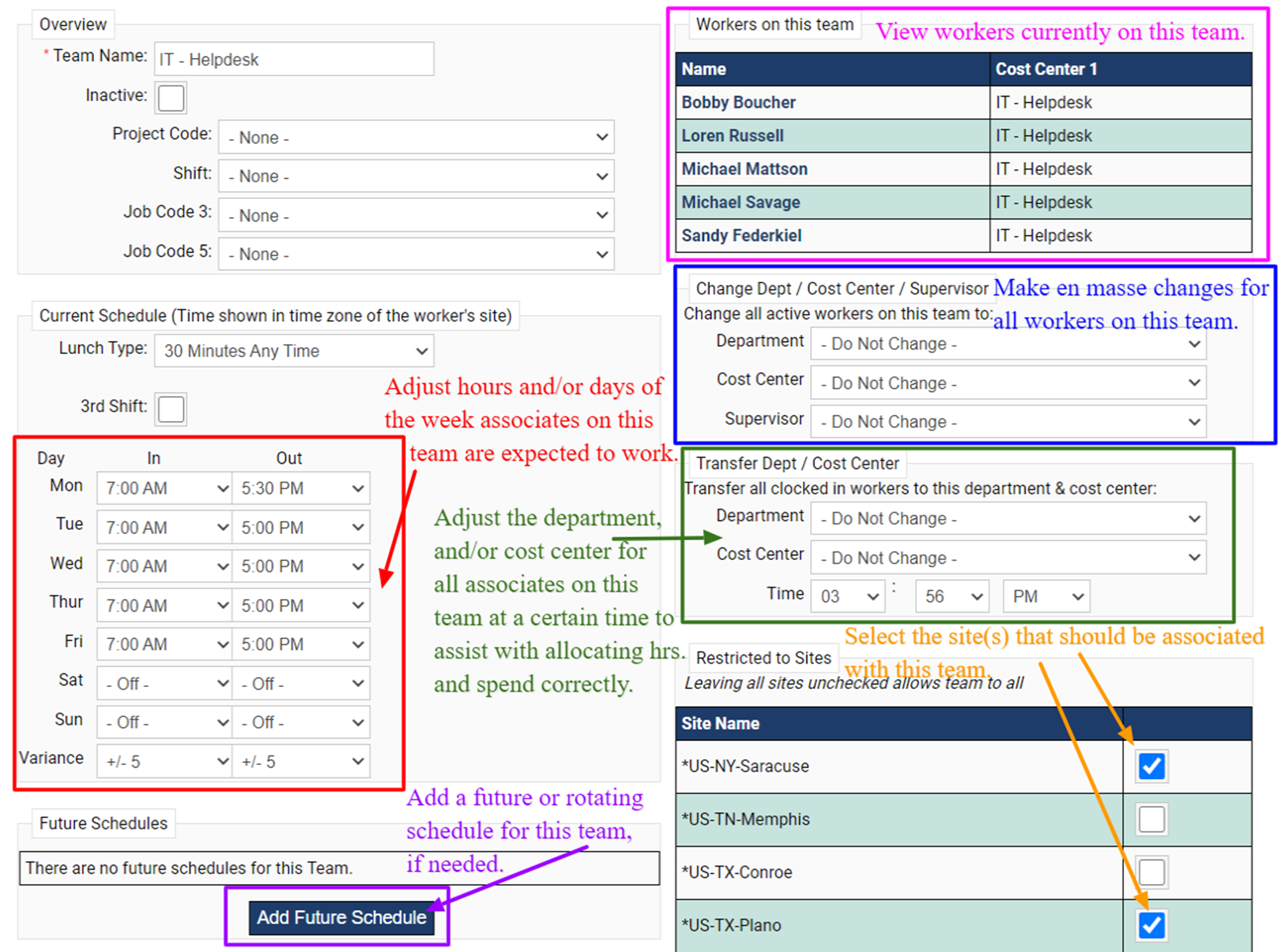
- Be sure to scroll to the bottom of the page to 'Save Changes'.

- If you need to create a new team, from the 'Teams' tab scroll to the bottom of all of your listed teams and select, 'Add Team'.
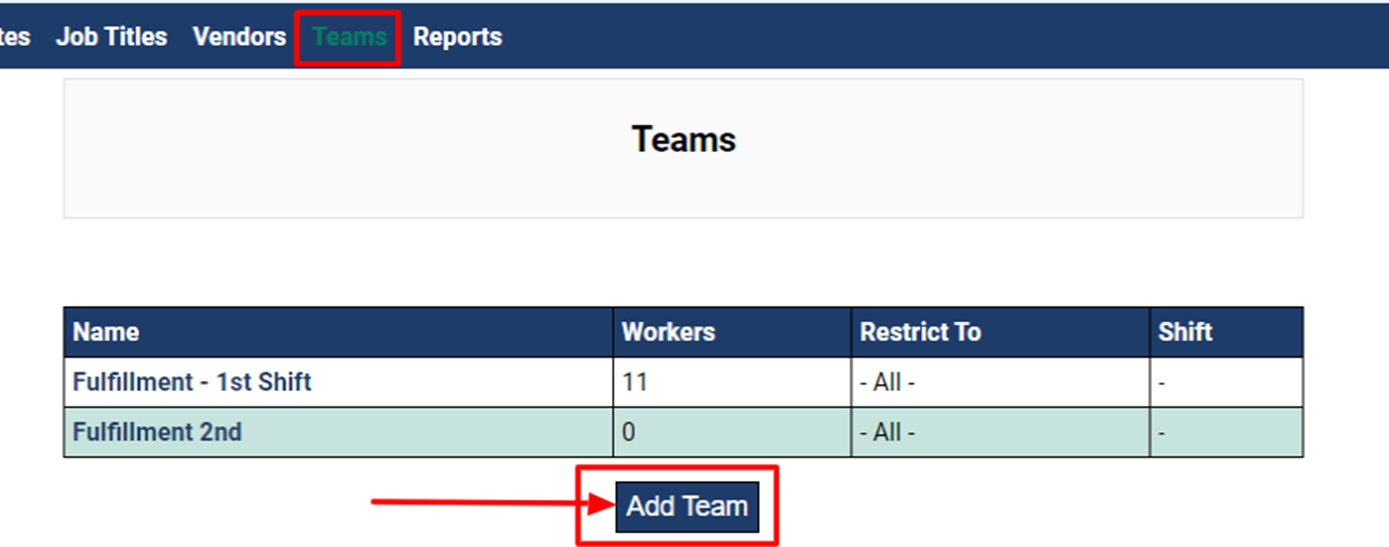
- From here you will have a blank canvas in which to enter in all the details for your team.