The Time & Expenses page shows the timesheets and/or expenses that have been created in the system for your workers. By accessing this page, you can also review records of approved and rejected time.
Watch the video tutorial here:
Step-by-step instructions:
- To view time & expenses for a worker, choose Time & Expenses from the left sidebar.
- This page's default view only shows items in a Created or Submitted status. If you click the Filter option, you can adjust what items you see on the page to view past timesheets or expenses. You can also choose to see Only Timesheets, Expenses, or Both. The default when this page is selected is Both.
The filter options you selected will update the graph, and you can view the recorded weekly total regular and overtime hours. - All the columns on this page are customizable; you can add/remove columns by selecting the column chooser. You can click and drag the column to a different place or click on the column to sort against the selected column.
Once you set your filters and columns up the way you want them, click Export and pull this data in Excel or CSV format. - Click Reset Layout to restore to defaults.
If you need additional assistance navigating the Time & Expenses page, please contact SimpleVMS support at 888-255-8918 ext.2 or support@simplevms.com.