Updating Pay & Bill Rates
When updating Pay and Bill Rates on an active worker profile ensure you check to see if that worker has an active timesheet. When updating the worker profile it does not automatically update the timesheet.

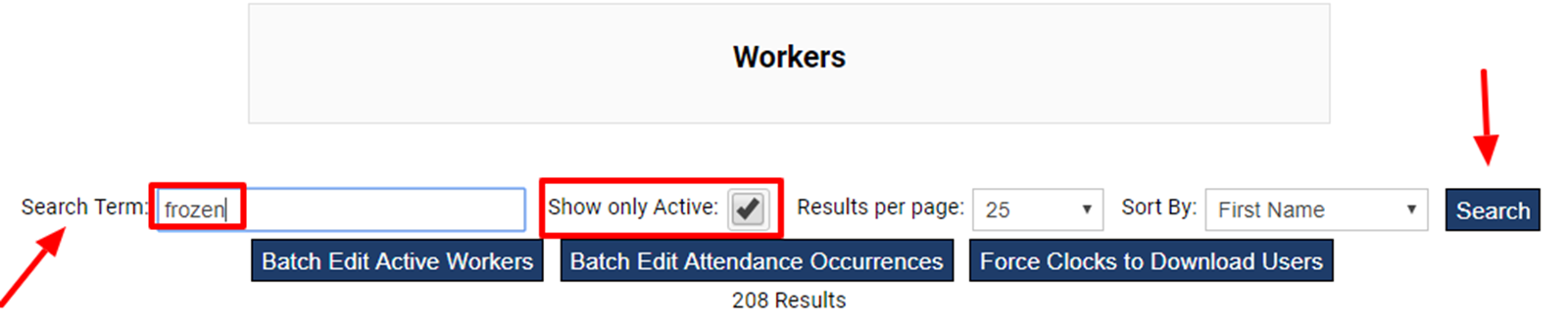
-
Type in a few letters of the fist or last name of the worker.
-
Uncheck "Show only Active" box if worker is closed out.
-
Click Search.

-
Click on the worker's name that you want to update rate information.
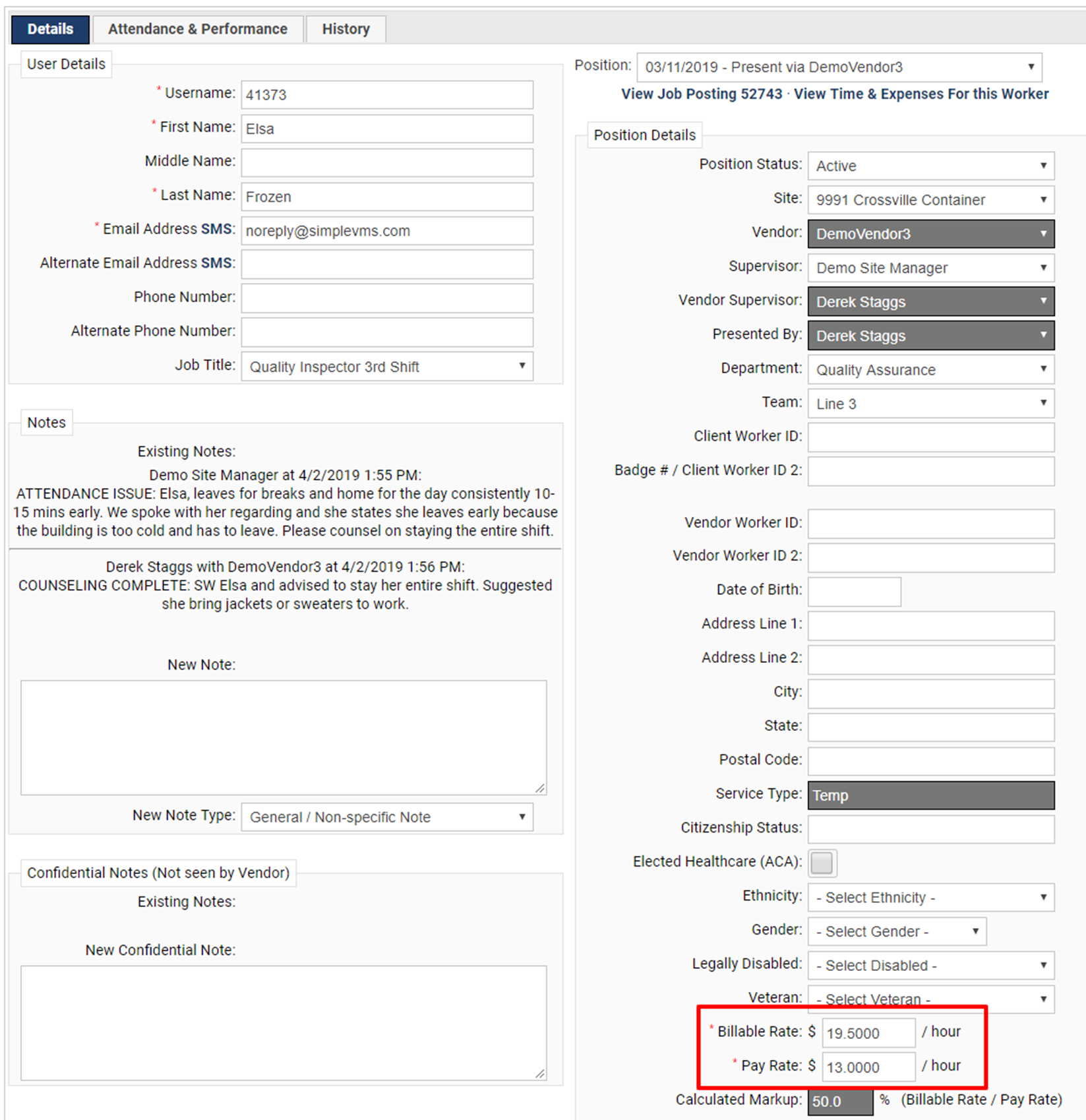
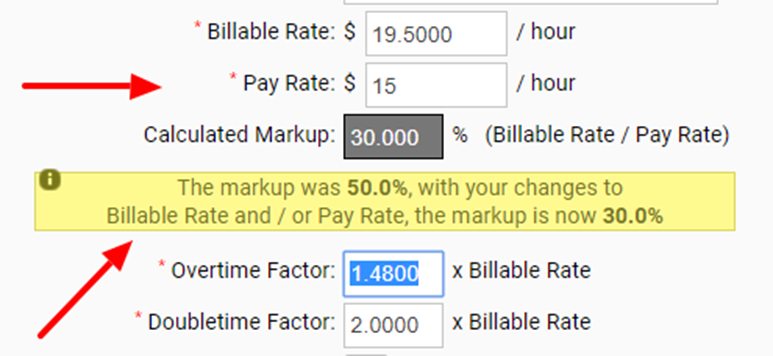
-
Within the workers profile, scroll down about half way and in the right hand column of the worker profile you will see the associates rate information.
-
Update both the billable rate AND pay rate fields.
-
If you only update the pay rate and NOT the bill rate you will receive a notification alerting you that the MU rate is now incorrect.
-
The pay rate and the bill rate will calculate the worker's MU%.
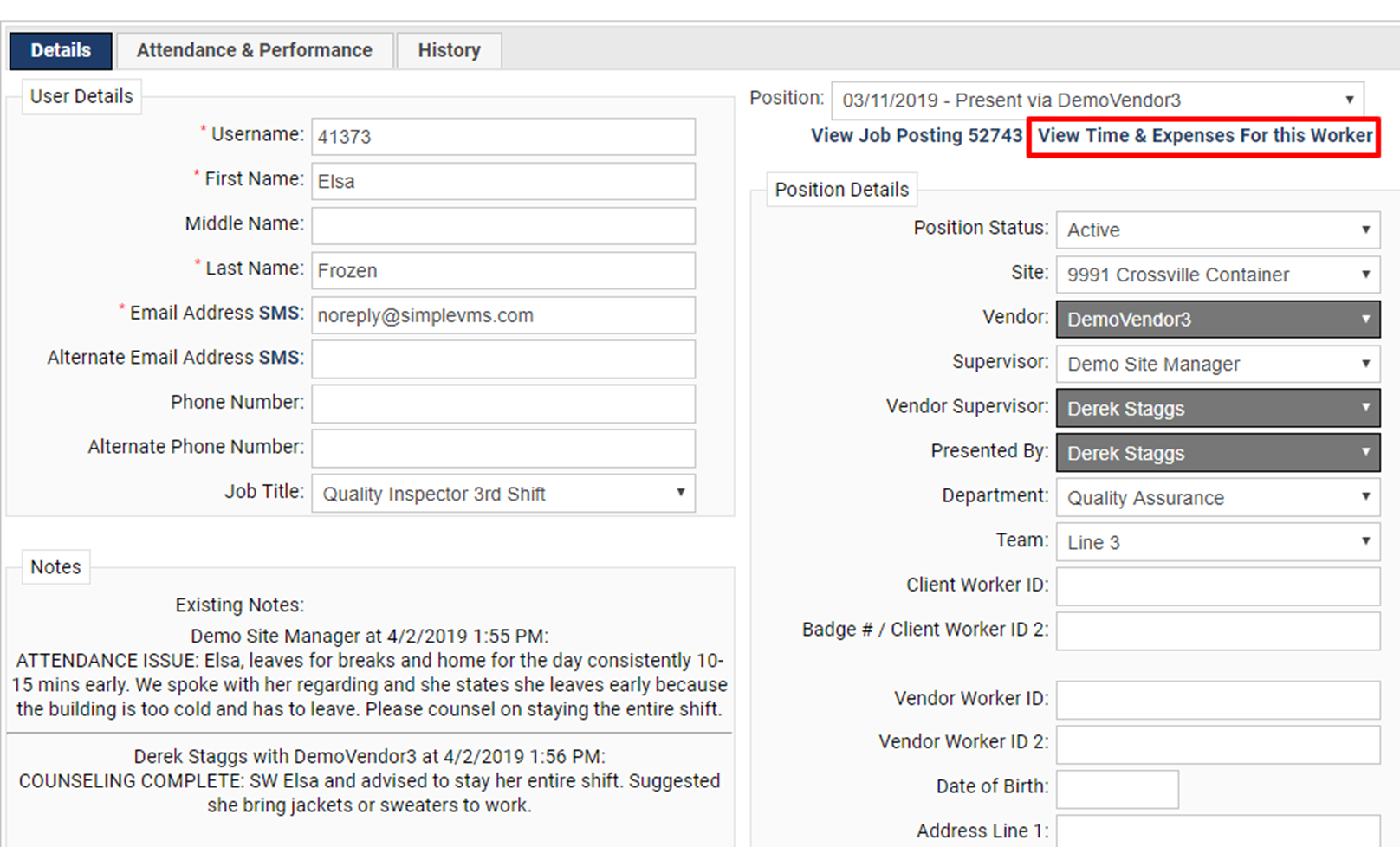
-
If a time sheet has already been created for the work week the rate took affect you will need to updated the actual time sheet.
-
Click on "View Time & Expenses For this Worker" hyperlink to view all time sheets for this worker
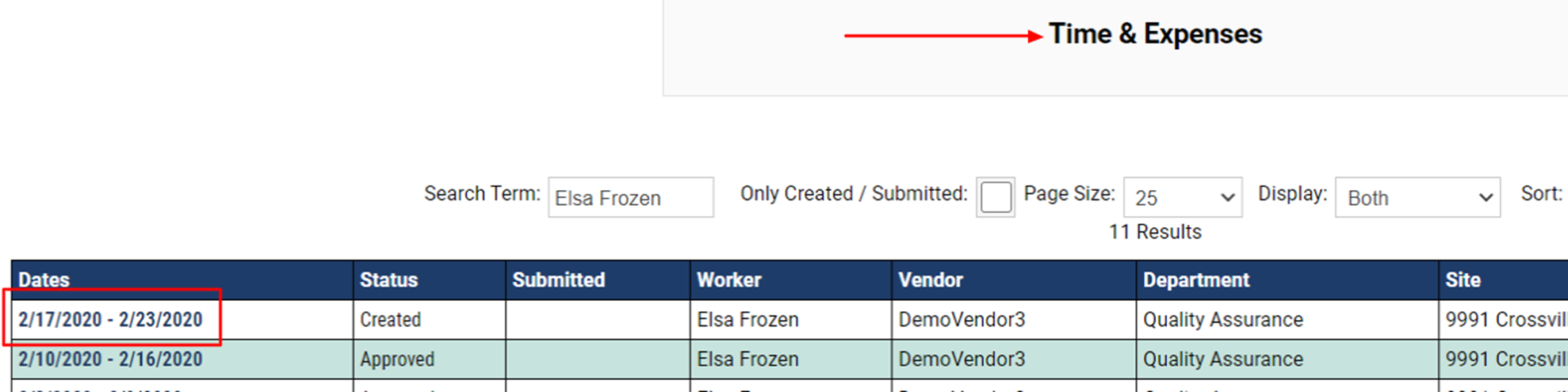
-
This will direct you to the Time & Expenses tab for this worker.
-
Select the timesheet for the work week the rate increase took place.
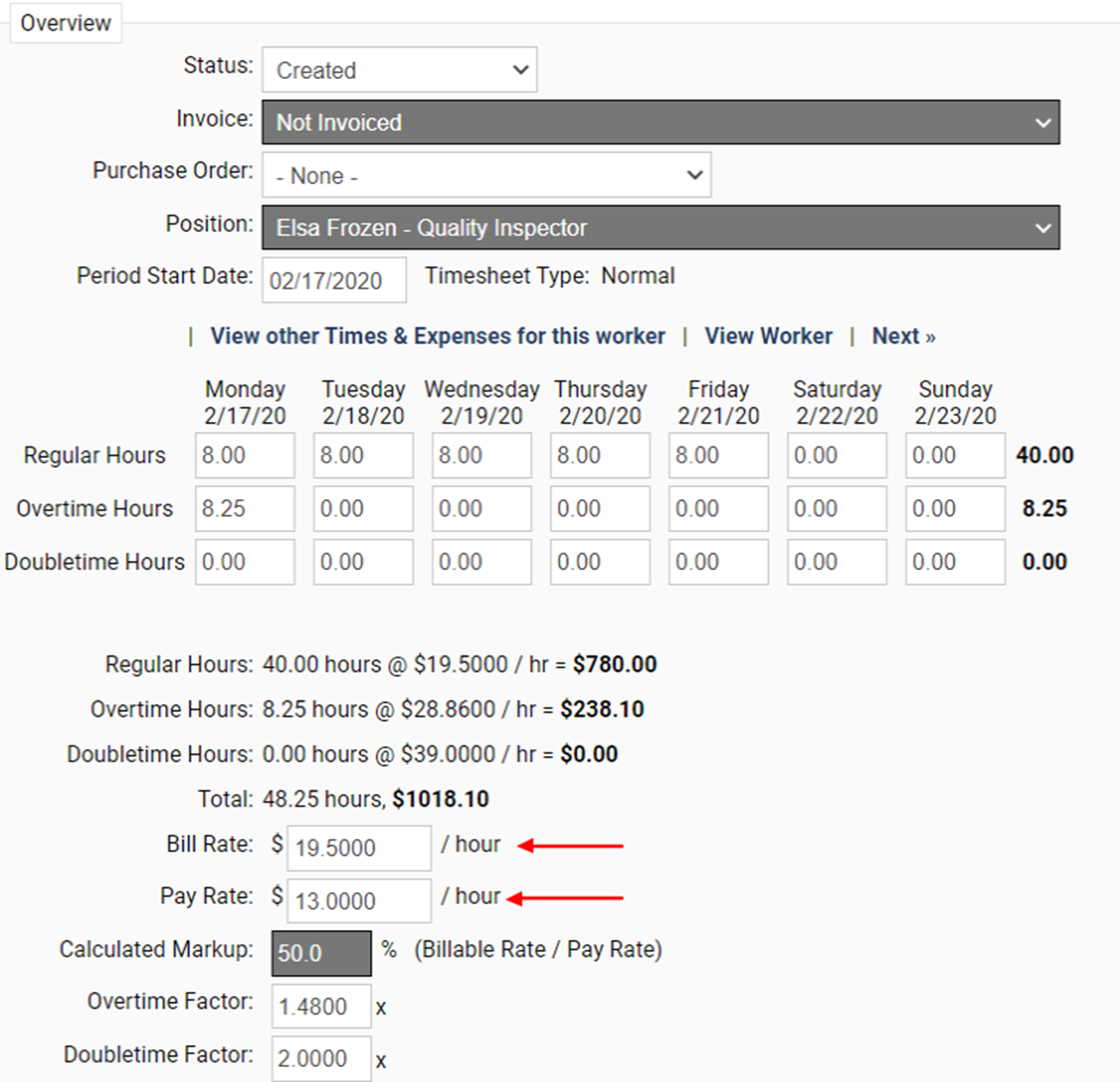
-
Adjust both the 'Pay Rate and 'Bill Rate' fields on the time sheet to the updated rates.
-
Be sure to save your changes at the bottom of the page.
-
NOTE: You cannot update a time sheet that has already been associated with an invoice. An expense would need to be entered to capture this difference in rates effected by the increase. *See 'How to enter an expense' for more details.
In the below link there is a tutorial on this process as well that you can print, make notes on, etc.
Client: How to Update Pay and Bill Rates
