Web Punching
Worker: How to log time punches in SimpleVMS
Once you've logged in, select the 'Clock IN Now or Clock OUT Now' button depending on the punch type you are making.
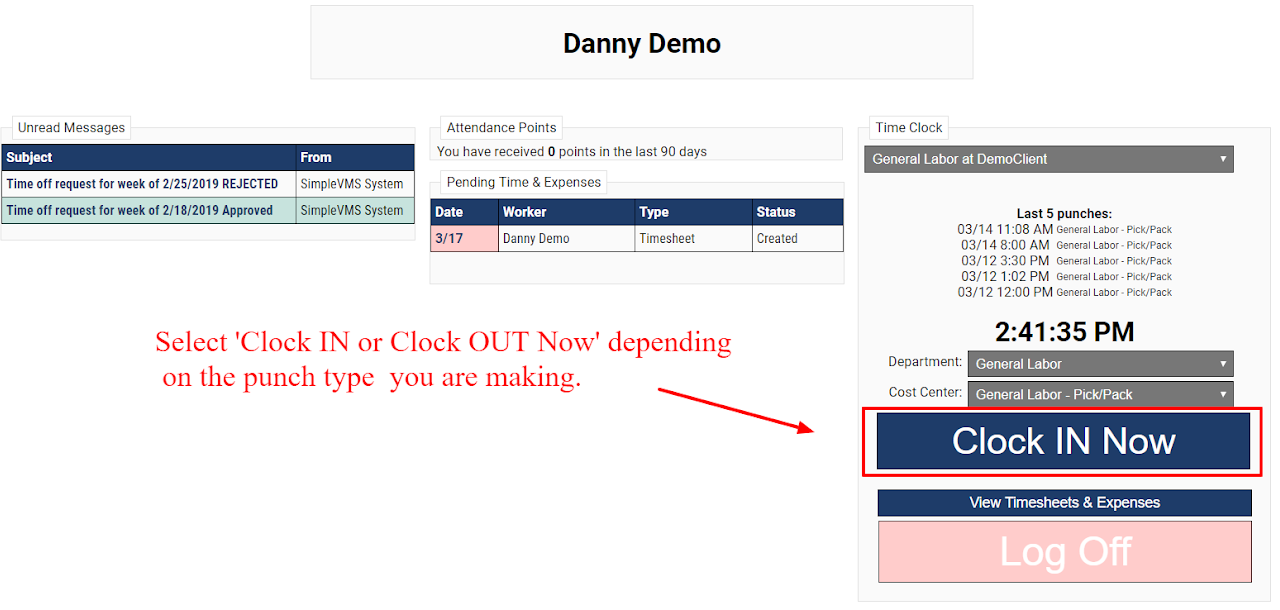
- After ‘Clock IN Now or Clock OUT Now’ has been selected your time will be logged and the punch you just made will be displayed under the ‘Last 5 punches’ section. The ‘Clock IN or Clock OUT’ button will be replaced with the time of your punch preceded by the word ‘Punched’.
- You will repeat this process to punch IN and OUT for lunch in addition to punching IN and OUT for the day.
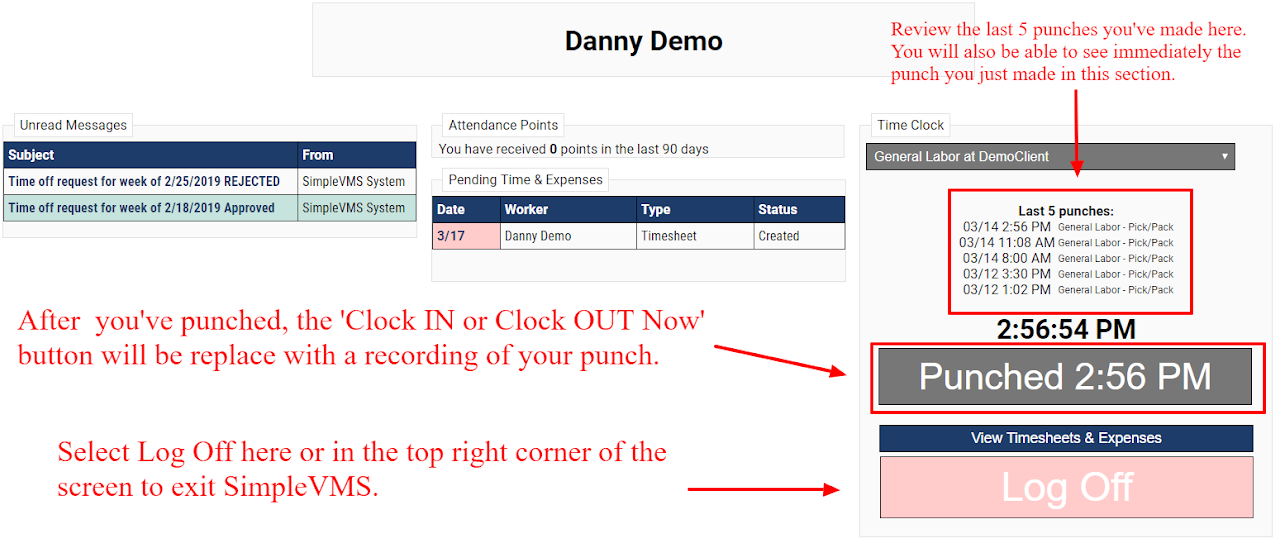
- SimpleVMS stores your past time and expenses historically for you so you can always access and review previous time.
- To do this, click on the ‘Time & Expenses tab at the top of the screen.
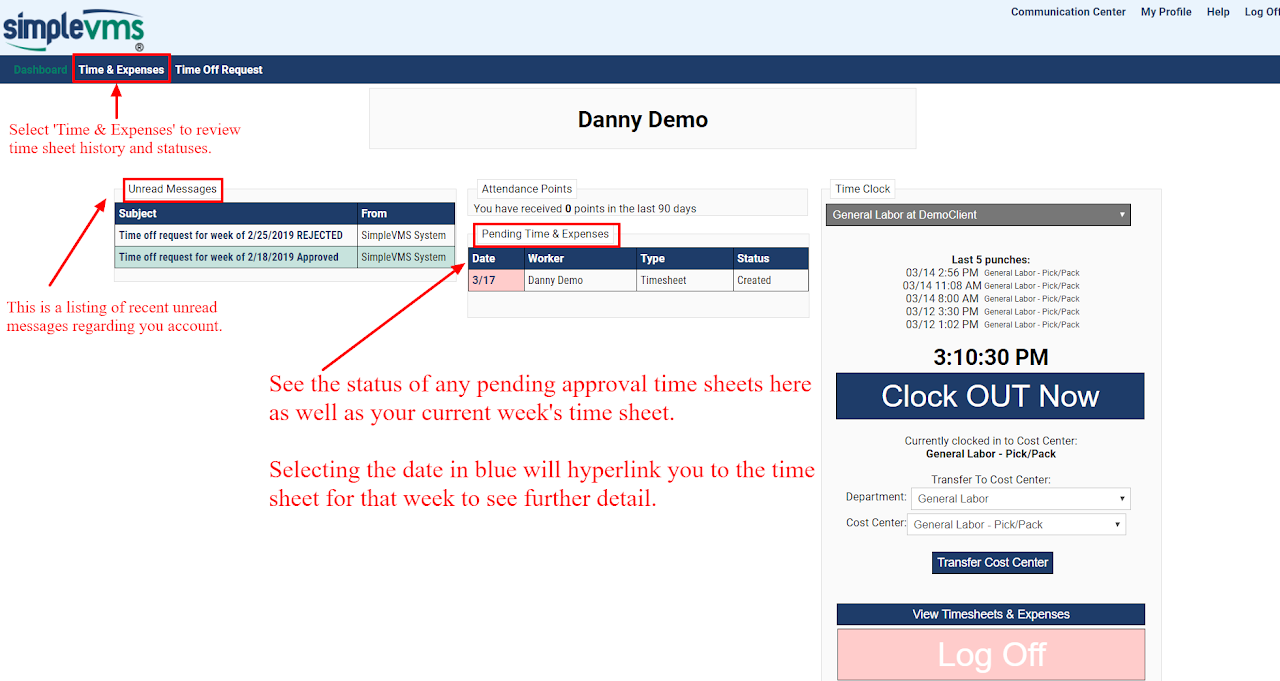
If you need any assistance you can contact SimpleVMS via email at support@simplevms.com or by calling 888-255-8918 ext. 2.
